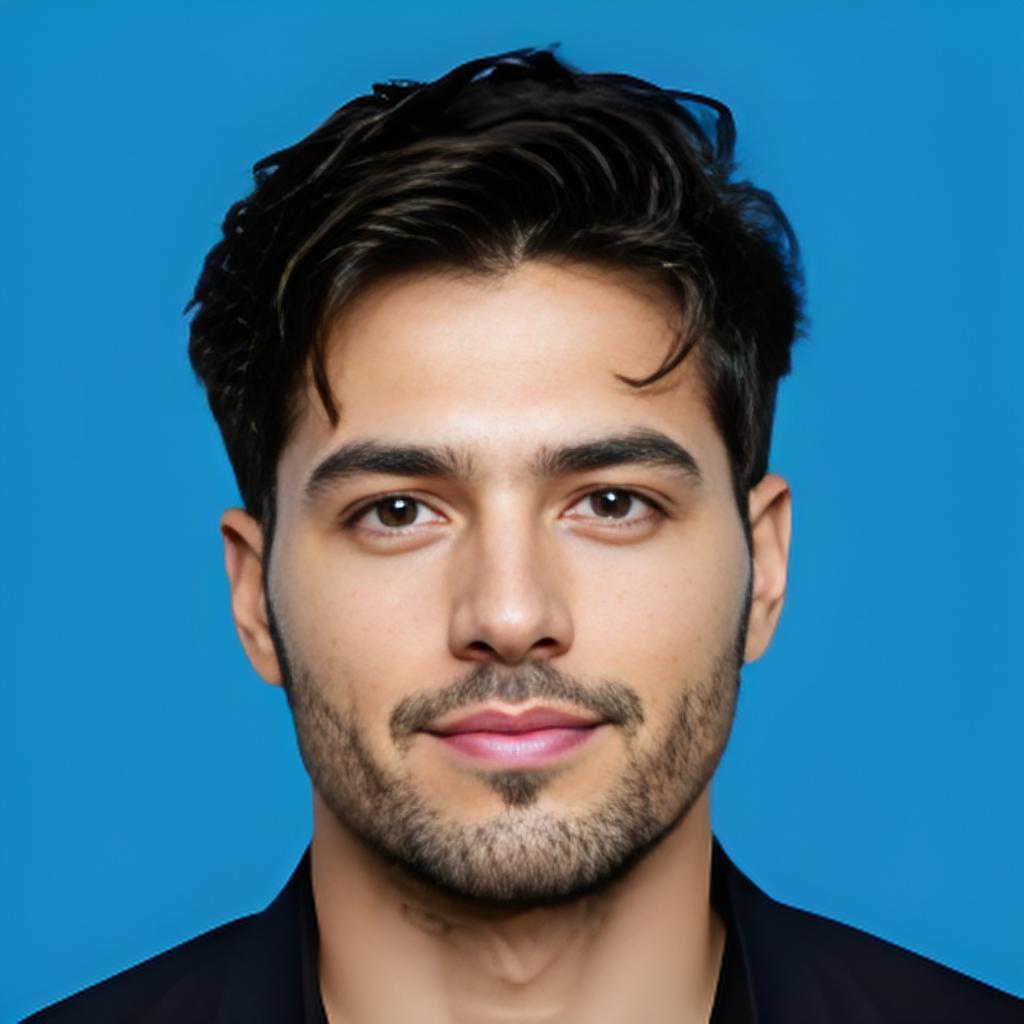Are you unsure about which ESP32-S3 module you own? In this guide, we'll show you several simple methods to quickly identify your ESP32-S3 hardware and make sure you're using the right tools and firmware for your project.
Introduction
The ESP32-S3 is a powerful microcontroller from Espressif, designed for IoT (Internet of Things) applications. It's part of the ESP32 series, which is widely popular in the maker community due to its flexibility, performance, and low cost. However, with various versions and modules available, it can sometimes be confusing to figure out exactly which ESP32-S3 you have.
Whether you're a developer, hobbyist, or maker, knowing the specific model of your ESP32-S3 module is essential for proper setup, troubleshooting, and firmware flashing. In this article, we'll guide you through the steps to identify your ESP32-S3 module.
Why Is It Important to Know Your ESP32-S3 Model?
Before diving into how to identify your ESP32-S3, let's first discuss why it's important:
-
Compatibility: Different ESP32-S3 models might have variations in the number of pins, GPIOs, and other features. Knowing your module will help ensure compatibility with accessories, sensors, and other hardware components.
-
Firmware and Tool Setup: Some ESP32-S3 models require different firmware or software libraries. Identifying your exact model ensures that you flash the correct firmware for your chip.
-
Troubleshooting: If you run into issues during development, knowing your model helps you find the appropriate resources, tutorials, and troubleshooting guides.
-
Development Environment: Some models may have different configurations that impact the development environment you use, such as software support, libraries, or specific tools.

4 Easy Ways to Identify Your ESP32-S3 Module
Here are some simple ways to figure out what kind of ESP32-S3 module you have:
1. Check the Label on the Module
The easiest and most straightforward method is to check the physical module for any labels or markings. Most ESP32-S3 modules will have a part number or identification code printed on the PCB. Look for any text such as "ESP32-S3-WROOM," "ESP32-S3-WROVER," or other similar identifiers.
-
WROOM: A general-purpose module with the necessary components for development.
-
WROVER: This variant comes with additional RAM, making it suitable for memory-intensive tasks.
-
Other Variants: Some modules may include features such as external antennas or different pin configurations.
If you're having trouble reading the text due to the size or print quality, you can use a magnifying glass or take a photo and zoom in.
2. Use Command Line Tools
If you don't have access to the physical label or prefer a software-based approach, you can use command-line tools like espeasy or esptool to extract the model information directly from the chip.
Here’s how you can do it with esptool:
-
Install esptool on your computer.
-
Connect your ESP32-S3 to the computer using a USB cable.
-
Run the following command in your terminal or command prompt:
This will give you the chip ID and some additional information about the module, which can help you identify the model.
3. Check the Documentation or Datasheet
Most development boards or modules come with documentation or datasheets that specify the exact model. If you bought your ESP32-S3 module as part of a development board, the manufacturer usually provides a detailed manual with the model number, pinout diagram, and other relevant information.
You can also visit the manufacturer's website and search for your product using the serial number or other identifiers.
4. Identify Through the Firmware
Sometimes, the firmware on your ESP32-S3 can reveal detailed information about your chip. You can access this information by connecting to the chip via serial communication and using specific commands.
For instance, you can use the ESP-IDF (Espressif IoT Development Framework) or Arduino IDE to get detailed chip information once the module is connected.
Here’s an example in the Arduino IDE:
-
Open the Arduino IDE and connect your ESP32-S3 to your computer.
-
Select the correct board under Tools > Board.
-
Upload a simple sketch that prints the chip information to the serial monitor, like:

This will output the chip model and other details in the serial monitor.
Common ESP32-S3 Models and Their Differences
Here are some of the most common variants of the ESP32-S3:
-
ESP32-S3-WROOM-1: The most basic version, often used for general-purpose applications.
-
ESP32-S3-WROOM-1U: Similar to the WROOM-1 but with an external antenna for better range.
-
ESP32-S3-WROVER: Includes additional RAM (up to 8MB), ideal for more memory-intensive tasks.
-
ESP32-S3-WROVER-I: Offers a higher capacity of RAM, designed for advanced applications like machine learning and high-bandwidth tasks.
Make sure to match your chip with the corresponding datasheet for accurate details.
Conclusion
Identifying the exact model of your ESP32-S3 is a crucial step for successful development and troubleshooting. Whether you choose to check the physical label, use command-line tools, or refer to documentation, understanding your ESP32-S3 will save you time and prevent errors during the setup process.
By following the steps outlined in this guide, you'll be able to quickly and accurately determine which ESP32-S3 module you have, ensuring compatibility with your project and optimizing your development experience.
Call to Action:
If you found this guide helpful, make sure to check out our other tutorials and resources on ESP32 development. Whether you're building a simple IoT project or working on something more complex, we’ve got the tools and knowledge to help you succeed!